IQOS Tutorial – How to use your IQOS device
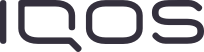
How to use IQOS: the essentials
New to IQOS? To ensure that every one of your IQOS experiences is equally satisfying, it’s important to take care of your device, starting with the proper products and accessories—including HEETS, holders,chargers and cleaning tools . Each IQOS model is different and comes with its own unique benefits and guidelines for use, so you should always get familiar with the instructions for your specific device.
Where to buy IQOS devices and accessories
Want to explore even more of what IQOS has to offer? Shop IQOS devices and accessories online or find an IQOS store near you.
The best kit for first-time IQOS users
HEETS are an essential component of the IQOS experience. HEETS come in a variety of tobacco blends, so you’re sure to find a flavour (or two) that’s just right for you. To get a taste of what HEETS have to offer, we recommend our Flavour Discovery Bundle, which includes three units of your choice of HEETS 50s and an IQOS 3 DUO device. If you’re just looking for HEETS, our HEETS Bundle comes with two units of your choice of HEETS 160s.
How to use IQOS 3 DUO
Your IQOS device has two key charging components, a Pocket Charger and a Holder. To get started with your first IQOS use, press and hold the IQOS 3 DUO Pocket Charger Button for 4 seconds, then release. The holder Status Lights and Pocket Charger Status Lights will turn on slowly.
Insert a HEETS HeatStick of your choice into the Holder, tobacco end first, and gently press until it connects over the blade with the filter facing outside. Press down on the Holder Button until your IQOS 3 DUO vibrates and its light pulses white.
When your IQOS 3 DUO Holder vibrates twice and its light turns solid white, it’s ready to use. To signal the last 30 seconds, the IQOS 3 DUO Holder will vibrate twice and its light will pulse white. Simply slide the cap upward to remove the used HeatStick, then, slide the cap back down.
How to use IQOS 3 MULTI
To get started, press and hold the IQOS 3 Multi Button for 4 seconds, then release. The Battery Status Light and Button & Status Light will flash. Rotate the lid counter-clockwise.
Insert a HeatStick, tobacco end first, into the Holder and gently press until it connects over the blade. Make sure the filter end is facing outward. Hold the Button until your IQOS 3 Multi vibrates and the Button & Status Light pulses white.
When your IQOS 3 Multi vibrates twice and its Button & Status light turns solid white, it’s ready to use. To signal the last 30 seconds, the IQOS 3 Multi will vibrate twice and its Button & Status light will pulse white. Slide the cap upward to remove the used HeatStick and then slide it back until further use.
How to use IQOS 2.4 PLUS
To turn on, press and hold the Pocket Charger Power Button until the lights switch on.
After charging, insert a HeatStick, tobacco end first, into the Holder and gently press until it connects over the blade. Press the Heating Button until your IQOS 2.4 Plus vibrates and the light pulses white.
When the light turns solid white, it’s ready to use. To signal the last 30 seconds, your IQOS 2.4 Plus will vibrate and its light will pulse white. Slide the cap upward to remove the used HeatStick, then slide the cap back into place.
How to charge your IQOS device
How to charge IQOS 3 DUO
To charge your IQOS 3 DUO holder, insert it into the IQOS 3 DUO Pocket Charger, then close the door to charge. The holder Status Light will show the holder’s charge level.
To check the holder status, simply press and release the Holder Button. The lights will indicate your IQOS 3 DUO’s battery level. Two lights indicate that it’s ready for two uses, one light means that it’s ready for one use, and no lights mean the holder is not charged.
You can also check to see when your IQOS is fully charged by pressing and releasing the Pocket Charger Button to see the battery level. Two lights mean it’s ready for two uses, and one light means it’s ready for one.
If you need additional information on how to use your IQOS charger, it can be found on our website at IQOS.com or in the IQOS user manual that came with your device.
How to charge IQOS 3 MULTI
To charge your IQOS 3 Multi holder, insert it into the IQOS Pocket Charger, then close the door to charge. The Holder Status Light is solid white when the IQOS is fully charged. To check battery level, tap your IQOS Pocket Charger Button.
You can plug in your IQOS 3 Multi to charge using the charging cable. The lights will pulse on to show that it’s charging.
If you need additional information on how to use your IQOS charger, it can be found on our website at IQOS.com or in the IQOS user manual that came with your device.
How to charge IQOS 2.4 PLUS
Charge your IQOS 2.4 PLUS holder by pressing the Lid Opening Button to open. Insert the Holder into the Pocket Charger, then close the Lid to charge. It’s fully charged when Holder Battery Status Light is solid white.
If you need additional information on how to use your IQOS charger, it can be found on our website at IQOS.com or in the IQOS user manual that came with your device.
IQOS Care Plus Program
Our IQOS Care Plus Program provides extended device support, services and special offers to make your IQOS experience even better. Enjoy special benefits like IQOS Coach support, accidental damage coverage and more. You’ll be automatically enrolled as soon as you register your new IQOS device on the My Devices page, and it applies for the duration of your device warranty.
Need further assistance?
Visit our FAQ page for additional information on how to use, charge and care for your IQOS device .


